| How to run Sylenth1 in FL Studio 11 |
|
If you're using the 64-bit version of FL Studio, make sure you install only the 64-bit version of Sylenth1. Use the 32-bit version of Sylenth1 only if you're using the 32-bit version of FL Studio. In order to properly load and register Sylenth1, open FL Studio in "Administrator Mode". To do so, right-click FL Studio and choose "Run as Administrator" and click "Yes". 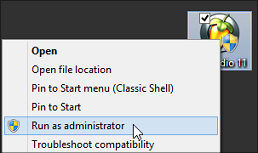 In FL Studio, click "Options" from the menu bar and select "File Settings". 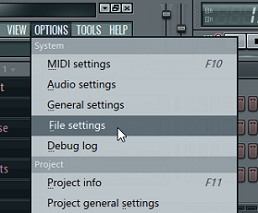 Under "VST plugins extra search folder" click the folder icon to select your VST folder. 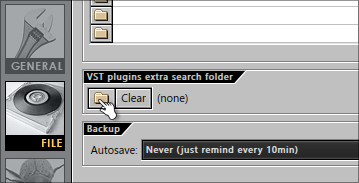 Select the VST folder where you installed Sylenth1. 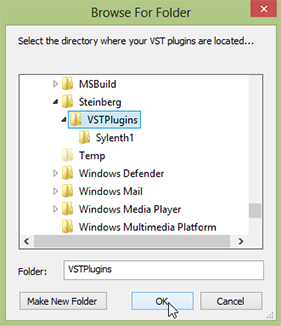 Now click "Channels" from the menu bar and select "Add one", then "More". 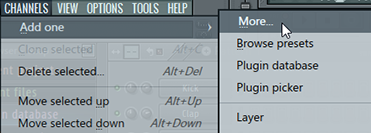 A list of plugins will appear. Click the "Refresh" at the bottom of the list and choose "Fast scan". 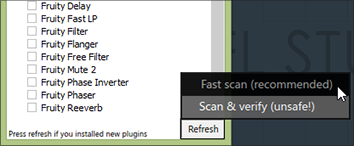 After scanning you should see "Sylenth1" in the list. Now you can double click it to open Sylenth1 and if you want, check the favorites box to add Sylenth1 to your list of favorites. 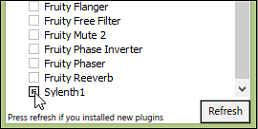 That's it! The full version of Sylenth1 will ask you to activate Sylenth1 when it's started for the first time. Click here to find out how to activate Sylenth1. Back |
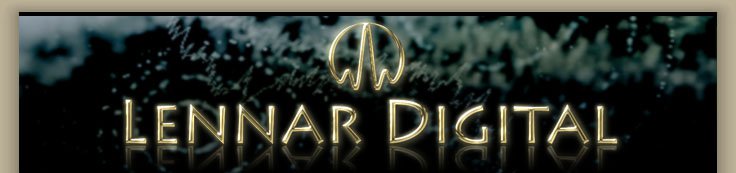 |
||||||
|
|
|
Sylenth1
Sylenth1 Sounds
Update Required
To play the media you will need to either update your browser to a recent version or update your Flash plugin.
All samples are 100% Sylenth1, 192kbps mp3 and have not been processed in any way. Read more..
|