| How to run Sylenth1 in FL Studio 12 |
|
If you're using the 64-bit version of FL Studio, make sure you install only the 64-bit version of Sylenth1. Use the 32-bit version of Sylenth1 only if you're using the 32-bit version of FL Studio. In order to properly load and register Sylenth1, open FL Studio in "Administrator Mode". To do so, right-click FL Studio and choose "Run as Administrator" and click "Yes". 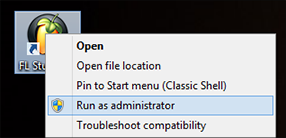 In FL Studio, click "Options" from the menu bar and select "Manage plugins". 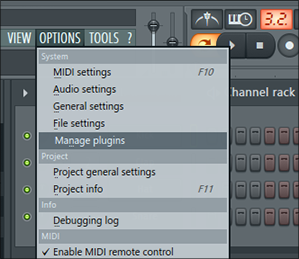 In the Plugin Manager that pops up, check that the path you chose while installing the Sylenth1 VST2 plugin is listed under "Plugin search paths". If not, click "Add path" to add it. Make sure that the following options are checked:
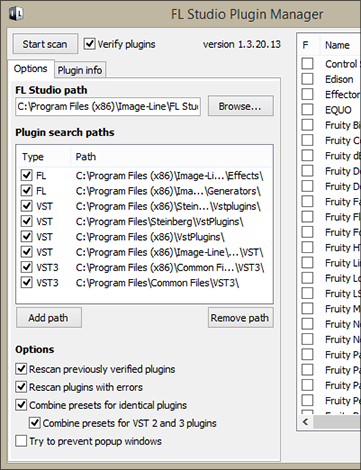 Now click "Add" from the menu bar and select "Channel", then "More plugins". 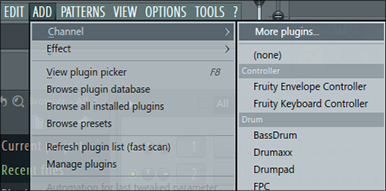 You should now see "Sylenth1" in the list. Double click it to open Sylenth1 and if you want, check the box to add Sylenth1 to your list of favorites. 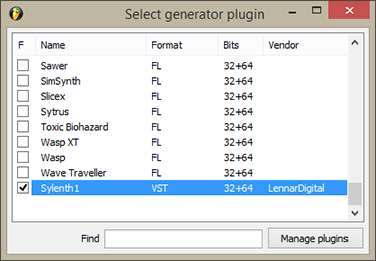 That's it! The full version of Sylenth1 will ask you to activate Sylenth1 when it's started for the first time. Click here to find out how to activate Sylenth1. Back |
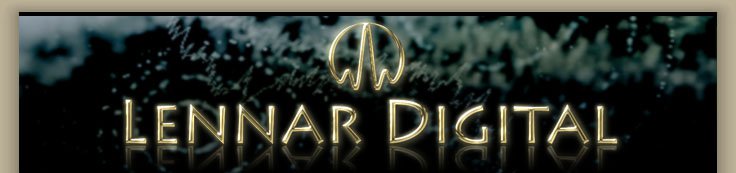 |
||||||
|
|
|
Sylenth1
Sylenth1 Sounds
Update Required
To play the media you will need to either update your browser to a recent version or update your Flash plugin.
All samples are 100% Sylenth1, 192kbps mp3 and have not been processed in any way. Read more..
|